
Articles
Linking your Social Stream to FaceBook
Author: Geoff B.09/23/2011
Connecting the ImpactFolios Social Stream to FaceBook
The ImpactFolios Social Stream feature allows you to push your website updates to a variety of applications that support ATOM feeds. In this example, we will explain how to setup your FaceBook Profile or Fan Page so that it accepts and posts updates from your ImpactFolios website, automatically.
This provides some easy, instant marketing for your website. Any time you make a blog or portfolio update, the activity will be posted to your FaceBook Profile. To provide more reliability and control over how your updates are displayed, we recommend using a FaceBook app called “RSS Graffiti”. The example here shows how to setup your site using that application.
To setup a feed to your FaceBook Profile, do the following:
- Log into your FaceBook account
- Search for the RSS Graffiti app, using the search bar at the top of the FaceBook page.
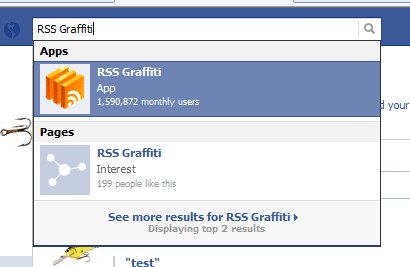
- When it shows up in the search list, click the first “RSS Graffiti” option.
This will take you to the RSS Graffiti page. At the top, you’ll see an option that reads “Go To App”. Click this to go to the application to start the configuration.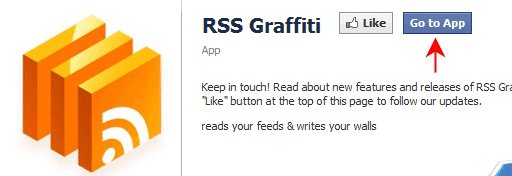
- You will then need to authorize RSS Graffiti and give it permission to post to your page. Click “Allow” to grant permission for this app to post.
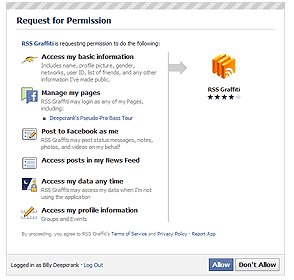
- Once you have authorized the app, you will be shown a list of your pages, and your profile on the left side of the screen. If you are using a fan page, select it to configure the feed. You will need to grant additional permissions for the fan page. If you are using your profile, you can proceed to the next step.
- Next, you’ll want to add your feed. Click the “Add Feed” button, as shown below.
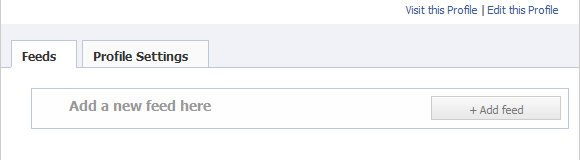
- Enter the link to your Social Stream in the “Feed URL” section. Your Social Stream link can be found under the “Social Stream” area in the ImpactFolios account management section. Copy and paste the link in the “Feed URL” section.
- Next, you can click the “Click here to fetch and preview” link to verify and preview your feed. Your screen should resemble something like the one below.
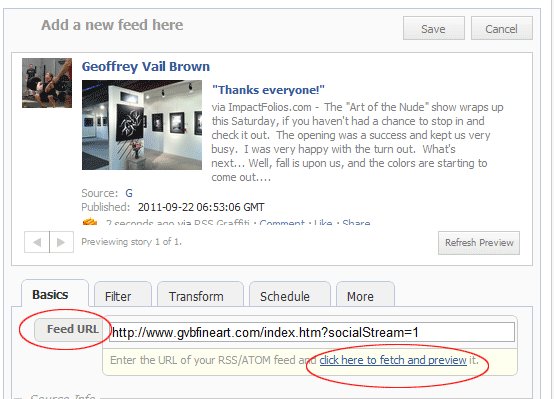
RSS Graffiti provides other options for scheduling the frequency that your feed is updated, filtering, and more. You can configure these options however you’d like, however the default configuration is sufficient for most people. - When you are done, click the “Save” button, found near the top of the feed setup area.
- Your feed is now functional, and will post automatically.
The Social Stream is a powerful feature that can really provide some additional impact to your online marketing efforts.
Need help? Contact us about our new Online Marketing Tune Up package - and let us do all the work for you!
Comments:
No commentsPost a comment
Please do not use this form to ask technical support questions. Instead, email help@impactfolios.comPlease log into your ImpactFolios account to post a comment.